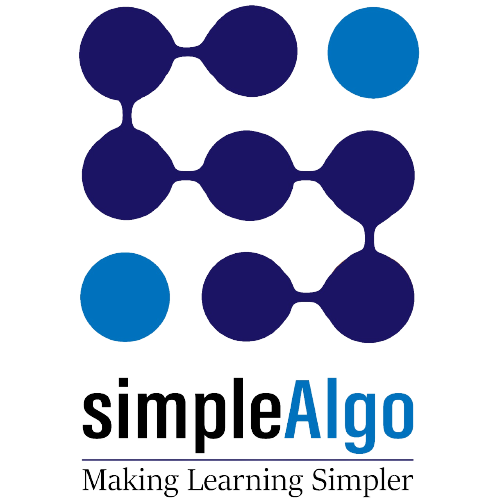How To Create Django Projects In Python-
- – It is really easy to develop a skeleton of a website project, with the help of Python, which can be further explored with some particular site setting, module, views and templates.
- – Django tool comes to action for generating a project folder, the primary framework of file templates.
- – With the help of manage.py, it is possible to make the project management script.
- – It also assists in creating more than one application.
- – On the other hand, python anywhere can be created easily by pythonAnyWhere.com.
- – For proceeding with it, the users need to go the gmail.com and need to click on python anywhere link.
- – Afterward, it will show a dashboard, consolem file, web, task and database. Then the users need to click on the console option. They need to have software for installing it.
- – After clicking on console option it will show bash and MySQL at the left side.
- – User need to click on bash option then the console will be opened. Then it is possible to create a virtual env. dummy folder and afterwards the user can easily install Python, Django, multi select field and other necessary modules from here.
For Example-
Mkvirtualenv --python = python 3.6 # dummy folder
pip install - u django == 1.9
pip install django --multi select field
- -After that the user need to go to github and then have to click on download option, and we have to copy the given link.
- -Then taken easily go to pythonanywhere and paste this link like-
- -git clone ‘”https://github’-/ repo.git”
- -pip list
- -ls
- -cd remote_dummy_repo
- -ls
- -cd dummyProject
- -python manage.py makemigration
- -No change detected #(Means there are no error on console)
- – Afterwards, you need to click on the browse option which will arrive on the top right corner of the page and then we need to select ‘web’.
- – Then you have to click on the web app and then a ‘manual config option’ will arrive, then 3.6 version of python will help to open the config page.
- – Then you have to open the “pwd” command on the console for opening the “present working directory”.
- – Then go to “code” title, which is situated on the config page and then needs to paste that “pwd” link of the “source code” option here. Then it is required to change the pwd link in the given link:
- – /have/dummy/remote_dummy_repo/dummyproject <- pwd link
- – /have/dummy/.virtualenvs/dummyfolder <- virtual link
- – When you need to copy the virtual link into “virtualinv” box, which is on the config page, then need to click on the “reload option” and then just click on dummy.Pythonanywhere.com, which you will find on the same page.
- – After clicking on it, it will show a new page in the next tab, which has “Hello page content”.
- – Now the user needs to delete the code of the “hello world” message and then need to configure the project as per your choice.
- – After that, again you need to go to the configuration page and then in title code, click on the link “WSGI configuration link”, and then the opening of the new page would be possible.
- – Again, you need to remove all the lines, written in the “hello world” msg, whose range is between 12 to 35 lines.
- – Then you need to go to “Django” option or title and need to do uncomment.
- Import os
Import sys
-
-
-
path = '/home/dummy/remote_dummy_repo/dummyproject"
(The above path needs to be changed according to your Pwd path.)
if path not in sys.path:
sys.path.append(pack)
os.chdir(path)
os.environ.setdefault ("DJANGO_SETTING_MODULE', 'dummyproject.settings')
from django.core.wsgo import get_wsgi-application
application=get_wsgi_application()
-
- – Then you need to save the file and need to check the config file and then you need to click on “Reloaded item” and then you have to click in “dummy.pythonanywhere.com”, then it will show a webpage through the browser.
- – Website link – www.dummy.pythonanywhere.com
- – Then you need to go to files and code, for opening files are needed, for making the changes and have to save the file and all these changes will be reflected on the web page with website-
- – https://dummy.pythonanywhere.com
- – 1) django-admin startproject website
- – 2) Inside start project-
- Python manage.py runserver
- Django projects-
- It is the collection of different types of applications along with sitting/config. Moreover, Django project is a collection of different types of applications with their applications or websites, the below discussion will help to get a better understanding of this- a project needs to have at least one application or up to n numbers of applications. if we have a similar type of data in that case we can create a single applicationIn the case of having different types of applications of unrelated data, we can create different types of applications. Furthermore, if we trying to install Django software automatically Django-admin file will be installed in Python or script folder. In addition to that, we can use the django_admin file for creating a Django project. When we create Django project by Django-admin file then manage.py file will be installed automatically in the project.